A curated list of the top IPTV Players for Android, iOS, FireStick or Smart TV. Discover the perfect player for IPTV that delivers a smooth and high-quality viewing experience:
IPTV service allows transmission of TV through the Internet Protocol instead of watching television via ordinary satellite, radio waves, and fiber-optics. Thus, with such a connection, there will be no need for a satellite set-top box and cable lines.
Enter the URL of the service or launch the supporting app and click or tap the link to connect to a TV channel.
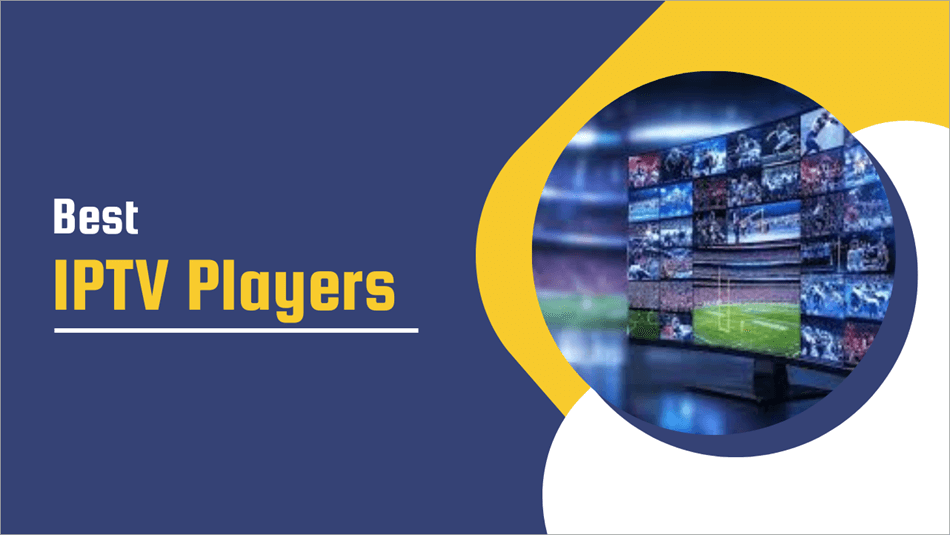
IPTV is commonplace these days, and you even get better control and personalization of the content that you are watching, except that you may have to do without some channels that are not yet launched on IPTVs.
Legal Disclaimer: eTechBuzz is focused on the review of tech-related solutions and products. We don’t develop the products we talk about, nor do we have any stake in them. We only endorse using IPTV services that possess the proper licenses. We assume the reader is well aware of the copyright laws established in their jurisdiction and will respect the same when deciding to use any service mentioned in this article.
Here is a video tutorial for your reference:
Who is this review for?
This tutorial is for beginner to advanced IPTV users and shoppers exploring options when purchasing and subscribing to IPTV services.
How does IPTV Function
On one hand is the source where video, audio, and control signals are generated. The IP protocol or an IP data network then transmits the video, audio, and control signals. After this, the video, audio, and signals are delivered to and decoded on smart TVs, media players, set-top boxes, mobile devices, laptops, Macs, and thin clients.
IPTV implements stringent network security and performance standards, which must be met by and for content providers, advertisers, and customers.
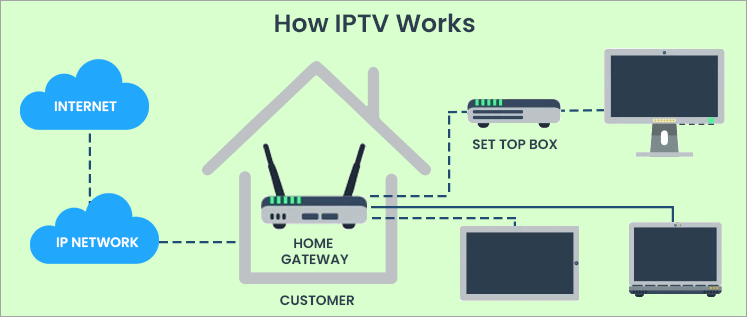
Instead of a multicast format where multiple programs are sent at once and users watch what they want by changing the channel, in IPTV, one program is sent at a time (unicast format). Content in IPTV remains on the provider’s network, and what is sent to the user’s device is only what the user selects.
The system transmits a new stream directly to the user when they change the channel. The user requires a set-top box or other customer premises devices. Such devices include a Wi-Fi router or a fiber optic or broadband internet connection.
IPTV is less costly than traditional cable and satellite TV because it does not require coaxial cables, transmission and reception equipment, subscription satellite dishes, and other equipment and infrastructure that come with high purchase and installation costs.
There are also no additional costs arising from middleman delivery networks that add to the cost of traditional cable and satellite TV.
IPTV is more scalable and flexible in terms of programs, channels, and content to stream and watch, unlike cable and traditional satellite TV, which require a user to repackage their entire subscription to, for instance, add or remove a channel, program, or content.
IPTV streaming requires investing in high-speed Internet with at least 25Mbps speed, a subscription to an IPTV service, and purchasing a streaming device that costs around $50. For streaming devices, you can try the Android devices such as Amazon FireStick, Amazon Fire TV Cub, NVIDIA Shield, and Android-based TVChromecast with Google TV.
These allow you to install or sideload IPTV apps that are not found on the Google, Apple, or Fire TV app stores. Other devices such as Apple TV, Roku, Raspberry Pi, Samsung (Tizen OS), LG TV (WebOS), and other non-Android-based systems usually present a challenge of incompatibility with IPTV systems.
Further Reading => Best IPTV App for Apple TV
Content that is watched over IPTV:
- Watch live television or stream it: This can be sourced from a broadcast source, encoder, or IP camera, and it can have or not have interactivity.
- Time-shifted television: This is known as catch-up TV and near video-on-demand.
- Video on Demand (VOD): This is stored and recorded video assets. These include movies, TV shows, training materials, or recorded meetings.
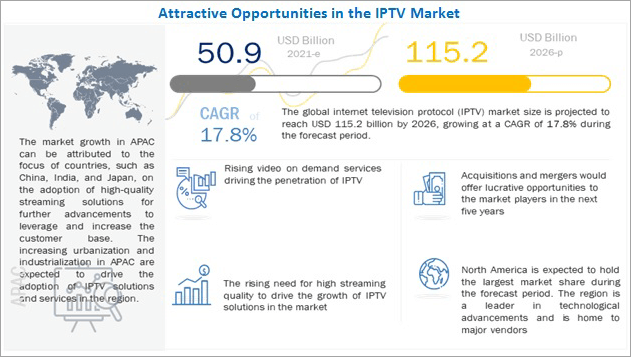
1. The Proriferation of 5G is enabling high transmission speeds of around 1 Gb, zero or near-zero delays in transmission, and high-quality 4K and even 8K streaming. It has also made mobile streaming possible. It is also enabling IPTV usage on more applications, for instance live streaming of events on mobile devices and the delivery of dynamic content on mobile devices.
2. Better content personalization and contextualization with AI and Machine Learning. For IPTV service owners and advertisers, this enables better content monetization, higher engagement rates for ads and content, content quality optimization, and reduces delivery costs. For users, it means better content suggestions and discovery, better content quality, and improved viewing experiences. Also includes use of IoT for smart home device infrastructure, use of blockchain to facilitate decentralization and to better systems security, and the use of augmented and virtual reality for better content immersion.
3. More user engagement and participation: IPTV services are incoporating better user community engagement processes and mechanisms including through integration of social media, live interractions such as in live quizzes and sessions, multi-angle live streams, synchronized commentary, and gamified elements.
4. Cloud hosting of IPTV services is also enabling cross-platform viewing experiences, better features, and cost efficiency.
How to choose the right IPTV Players:
According to the latest trends in the IPTV market, high-end devices support 5G, social media, and live-based interaction, as well as multi-angle livestreaming. Best devices also support 8K and above quality streaming, VR/AR, and immersive tech, blockchain, AI, IoT, and smart home device integrations, gamification, and better content personalization.
Is IPTV’s use legal?
In almost all cases, IPTV services are legal to use unless a provider of content on which the IPTV device is streamed infringes content copyrights and user privacy and information safety requirements, which can differ from region to region.
Sometimes, users are concerned with malware for unverified apps that stream malware-infected content on their devices, such as when an IPTV content provider provides unverified links that direct to unverified sources.
List of the Best IPTV Players
- TiviMate
- IPTV Smarters Pro
- Sparkle TV IPTV Player
- XCIPTV
- Kodi
- Plex
- ProgDVB
- Max IPTV Player
- TvMate Player
Comparing the Top Players for IPTV
| IPTV Player | Cost/Free version/trial version | Devices supported | Quality | Channel and VOD estimated number |
|---|---|---|---|---|
| TiViMate | Free, and an alternative to a lifetime subscription $33.99. | Windows PC, Google TV box/Android TV box, Android. No direct support for iOS. | HD, Full HD, 4K. | 20,000 live channels and VOD content. |
| IPTV Smarters Pro | Free, or alternatively €9,99 USD, €29.99, €39.99, €49,99 USD per month subscriptions. | Amazon Firestick, Fire TV, Android/Google TV boxes, iPhone, iPads, Roku, etc. | HD/UHD/FHD | 13,000+ channels, and VOD. |
| Sparkle TV IPTV Player | Free subscription or three paid packages $1.49/month, $7.49/year, and $19.99/lifetime subscription. | Firestick, Fire TV, and Google/Android TV Boxes. | HD | 12,000+ to 22,500+ channels and 100,000+ VOD. |
| XCIPTV | A 7-day free trial, or alternatively Bronze Pack for 1 Month for $15 USD; Silver Pack for 3 Months for $25; Gold Pack for 6 Months for $35 USD. | Smart TVs, Android, Amazon Fire Stick, KODI, MAG, and anything else that supports M3U or portals. | 4K, FHD, and HD at 60 FPS. | 9,000 channels, 35,000 VOD content. |
| Kodi | Free or $35 a year. | Windows, MacOS, Android, iOS, Linux and Amazon Firestick. | 1080, 4K. | 5000+ Live TV, to no limit. Tens of thousands of VOD. |
Detailed reviews:
#1) TiviMate
Best for IPTV experienced users looking for advanced control of their IPTV.
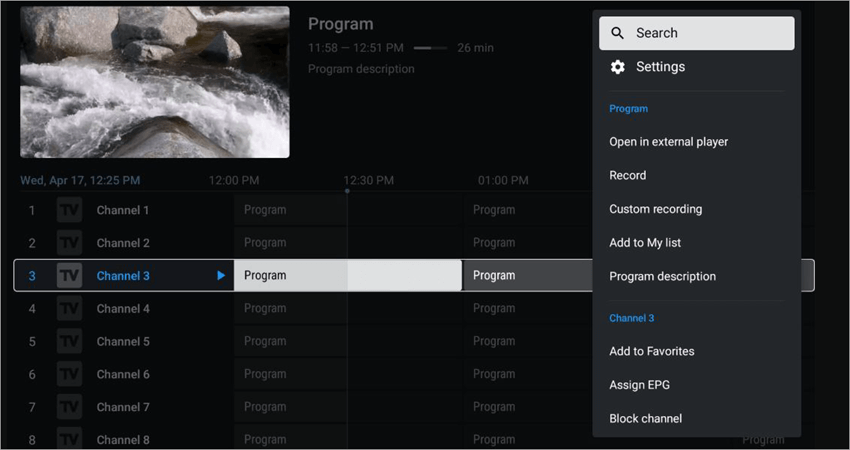
TiviMate is one of the best IPTV players, considering the range and quality of features that it supports.
TiviMate can be played on Windows PC, Android, iOS, using other apps such as iSTB, Google TV box/Android TV box, such as BuzzTV, Amazon Firestick (installed via side load since TiviMate is not available on the Amazon App Store), NVIDIA SHIELD, Chromecast, onn, and Google Box.
Although it offers several features on its freemium, the premium subscription unlocks several others, including scheduled and custom recurring recordings, adding channels to the favorites list, UI customization, customizable groups and channels, Electronic Program Guide (EPG), external video player, backup and restore, among many others.
Features:
- Subtitles and closed captioning.
- Customized recording: scheduled recordings and live recordings.
- Support of external players. One can use built-in external players on the TiviMate IPTV player.
- Parental controls. This includes the use of PIN numbers for playlists, TV guide, Group options, etc.
Pros:
- Support for multiple playlists and EPG integration.
- Watch multiple channels on the MultiView feature.
- The interface is highly customizable.
Cons:
- Not compatible with Android and tablets.
How to use TiviMate:
Step #1: Install – It can be installed, for instance, on Amazon Firestick by first enabling the developer options on your device (Settings => My Fire TV (or other name) => About => hover over Fire TV Stick and then tap or click the select button 7 times till you see “You are now a developer” message.
Return to My Fire TV and see that the Developer option is enabled. Click or tap on Developer options => Install unknown apps => Downloader or browser, and turn on to allow unknown apps installation from the Downloader or browser.
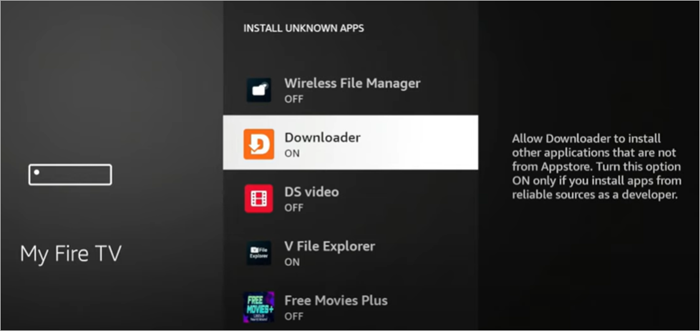
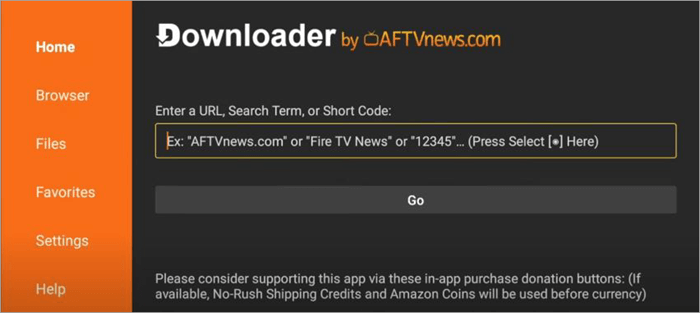
Then install apk via the Downloader or browser. On the Downloader, you type the code 250931 to access the Troypoint toolbox and open the website, then search for the TiviMate apk, download, and install it.
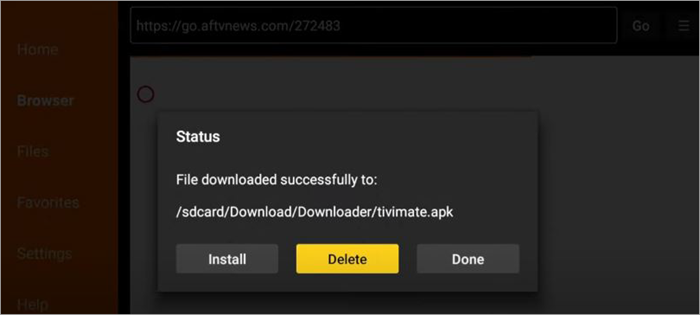
Authorize the IPTV service after installation. This requires the M3U URL or Xtream Code found in your service welcome email or by contacting customer support.
Step #2: Use the freemium or enable the Premium. To enable the latter, open the Google Play app, search for the TiviMate Companion App, and install it on your Android device or emulator via BlueStacks on your PC, then create an account and sign in.
From here, choose the premium package desired and pay. Then log in to TiviMate and unlock Premium from the Settings.
Pricing: Free, lifetime subscription, $33.99.
Website: https://tivimate.com/
#2) IPTV Smarters Pro
Best for on-the-go TV and on-demand video viewing.
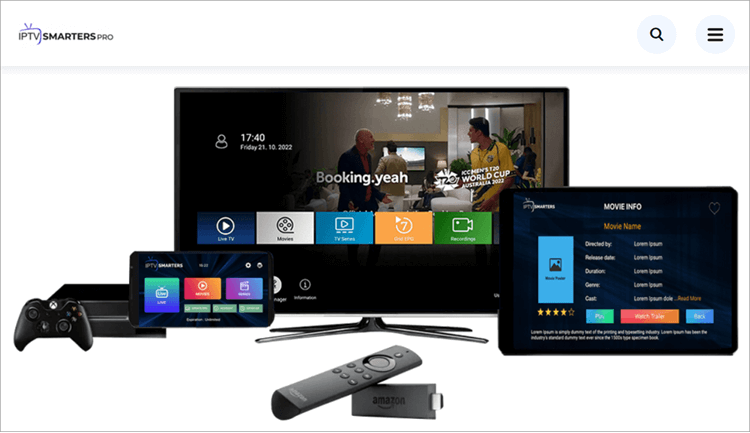
The IPTV Smarters Pro is free for use, all with regular developer updates, and works on almost any device, including Amazon Firestick, Fire TV, Android/Google TV boxes, iPhone, iPads, Roku, etc. You either subscribe to the free package or alternatively €9,99, €29.99, €39.99, €49,99 per month subscriptions.
It is simple, and the service is trustworthy and has stood the test of time, providing high-quality IPTV streaming. It spots a simple user interface, easy navigation making it easy to use, and better accessibility because it can be installed on Android, iPads and iPhones for on-the-go live TV and on-demand video watching.
Features:
- Multi-screen viewing
- Video on Demand in addition to movies and live TV.
- Backup/restore
- External video player support for VOD content.
- Create favorites
- Master search
- EPG
- Parental Controls
- Built-in speed test
- Recording capabilities
- Picture in Picture
- Integration of VPN
- Support for TabView
- Multiple playlists
Pros:
- Compatible with a wide range of devices.
- Multiple IPTV formats are supported.
- Parental control features are supported.
Cons:
- Not as modern an interface compared to TiViMate.
- Ads in the free version.
- Performance issues are reported on some devices.
- Limited customization.
How to use IPTV Smarters Pro on Firestick & Android/Google TV:
Step #1: Open the Downloader app on your device. You can do this by searching for Downloader in the search bar. Click or tap Download or Get it.
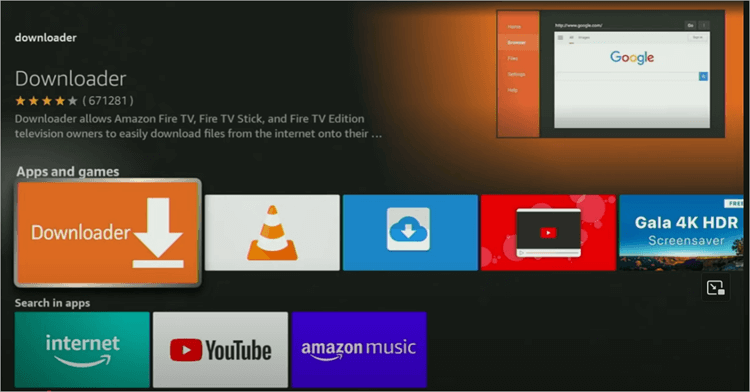
Open/launch it once installed. To install it, you must enable Install Unknown Apps within the Settings of the device.
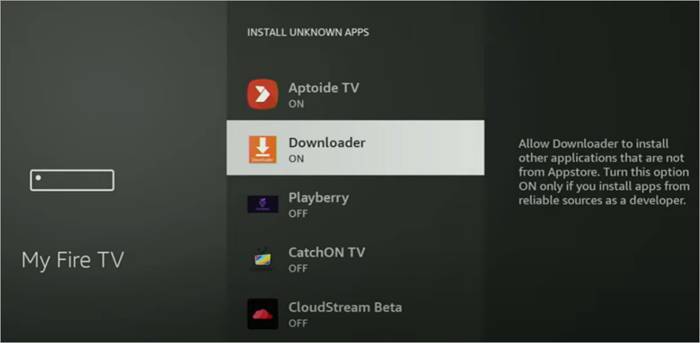
Type 250931 (the official) and click Go. This will direct you to the page for TROYPOINT Toolbox which features popular apps that can be installed on Firestick and Android/Google TV.
Scroll down to find IPTV Smarters Pro and click or tap Download to download and then tap/click Install to install it.
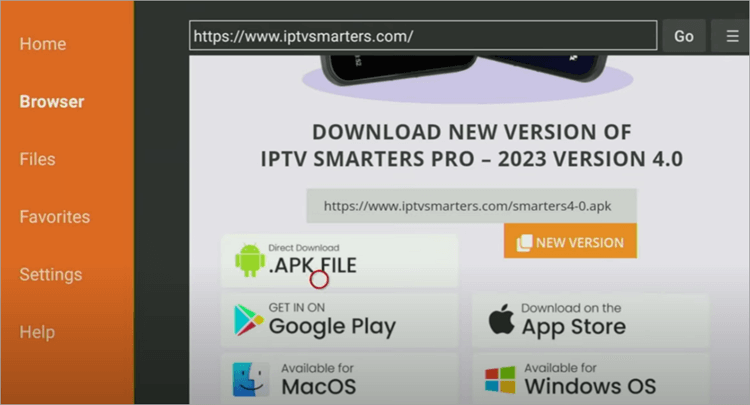
Step #2: Launch the application and start the setup. On layout, select TV and save for the case when using Firestick or Android TV/Google TV, and other streaming devices. Then log in with Xtream Codes API or use M3U URL and choose to Load Your Playlist or File URL.
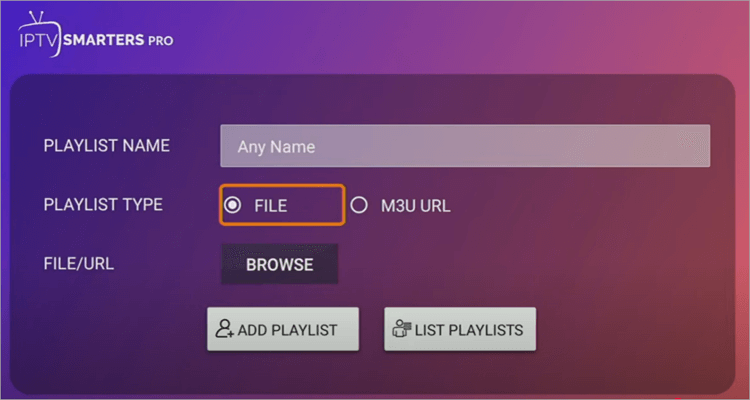
For installation on iPad or iPhones, search for the app on the Apple Store.
Website: https://iptvsmarterpro.app/
#3) Sparkle TV IPTV Player
Best for built-in DVR capabilities.
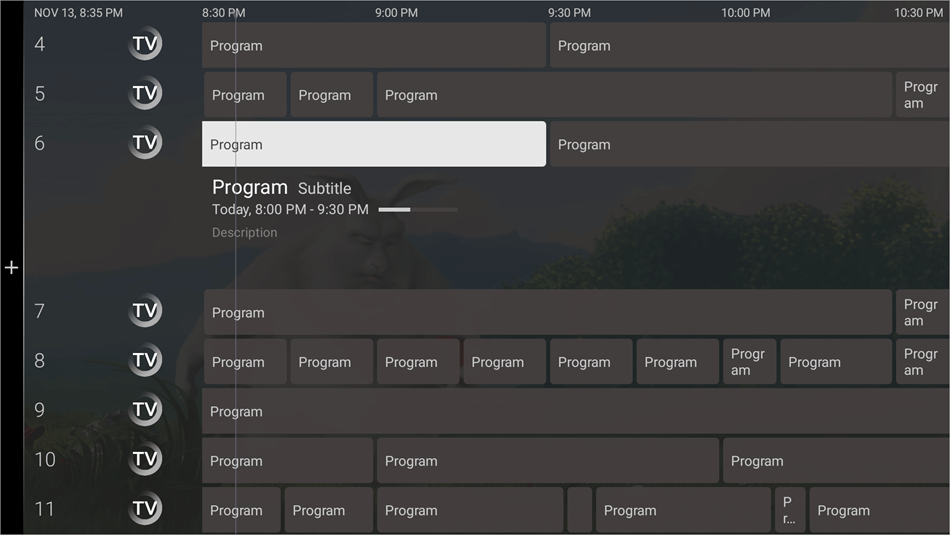
Sparkle is also used on Firestick, Fire TV, and Google/Android TV Boxes. Although it has more features than and a similar design to the TiviMate, it does not feature live content and requires integration with an IPTV service to use.
It has a free subscription with three paid packages $1.49/month, $7.49/year, and $19.99/lifetime subscription.
Also Read => Best German IPTV of the Year
Features:
- Timeshift
- EPG. Also, logos and programming images in EPG.
- Built-in DVR
- Video-on-demand capabilities
- Add channels and categories
- Multiple playlists
- Multiscreen view
Pros:
- Simple UI and design are more suitable for beginners and less technical users than TiViMate. It is simpler and easier to use.
- More robust recording capabilities than on TiViMate.
Cons:
- Slow in response.
- Difficult to customize, for instance, to copy, move, and rearrange channels, series, and movies when compared to TiViMate.
How to install and use Sparkle IPTV
Step #1: Install the Downloader app from within the Amazon App Store. You must enable installing from unknown sources from within the device settings (and choose Downloader) to install Sparkle IPTV.
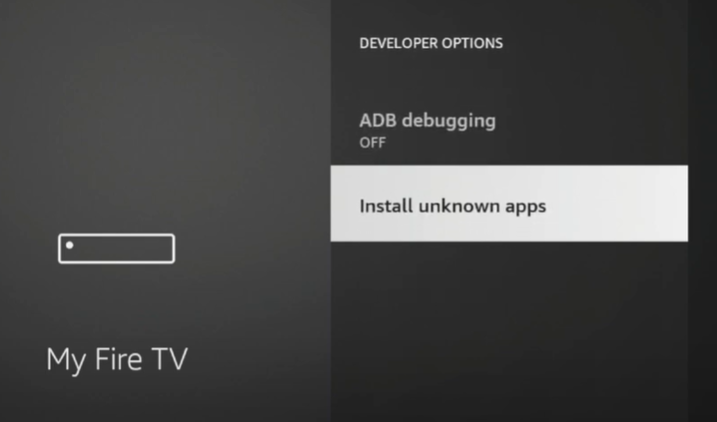
Step #2: Open Downloader. In the URL field, type 250931, which is the downloader code for Troypoint. You will encounter a redirect page to Toolbox, from where you must search and find the Sparkle TV file, download it, and install it.
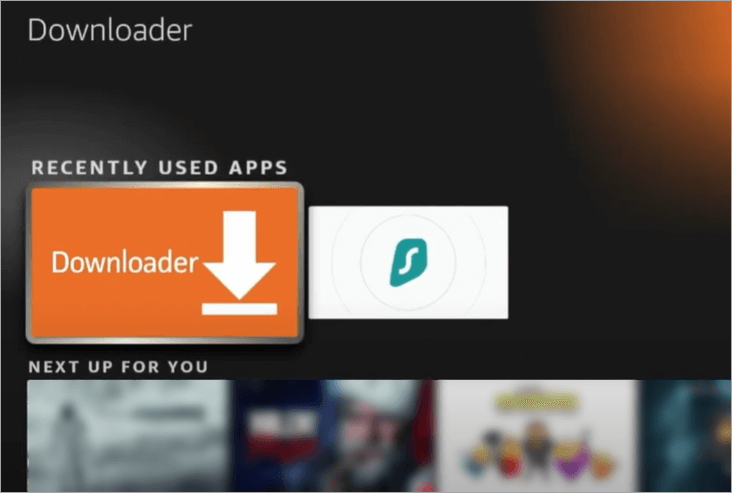
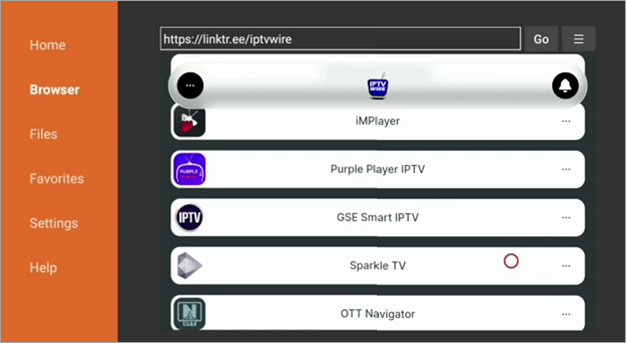
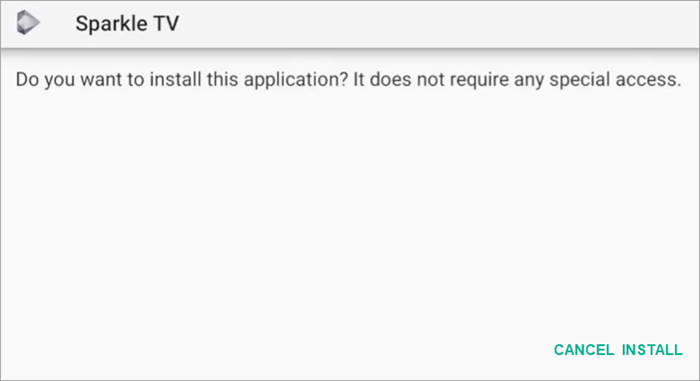
Once installed and you have, if need be, deleted the application file, open the app to add IPTV services of your choice. You must subscribe to an IPTV service to stream it using the app.
To install the premium version of the app, you need to install it from the Google Play Store.
To set up IPTV and other services, launch the application and click Add new source. Choose the method to use to integrate IPTV service. You can enter IPTV credentials to integrate it. Select Channel options, choose your playlists, set the categories if needed, and finish up the settings. Click Add, after which you can enter your input sources.
Website: https://play.google.com/store/apps/details?id=se.hedekonsult.sparkle&hl=en_US
#4) XCIPTV
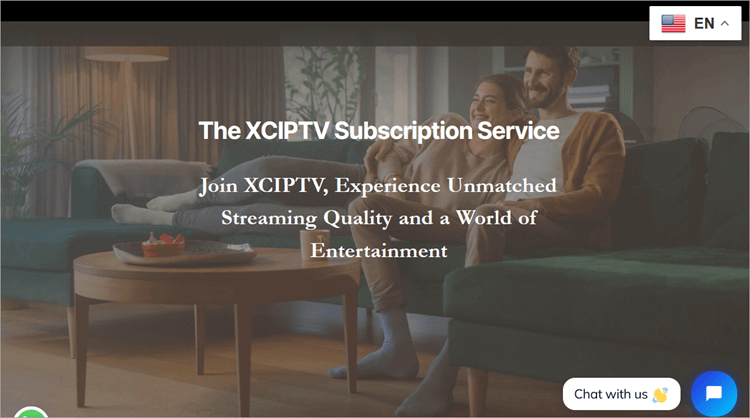
XCIPTV is an application used for streaming live TV, video-on-demand (VOD), catch-up TV, movies, and shows. It is compatible with various devices, including Android TV, smartphones, tablets, Smart TVs, Android, Amazon Fire Stick, KODI, MAG, and anything else that supports M3U or portals.
Some of the notable preferences include customizable layout and the design of the app to suit personalization.
Features:
- EPG support, which means users can see what is airing and what is up next.
- Multi-screen experience, which means users can stream multiple channels at a go.
- Parental control allows users to set what is permissible and what is not for their children.
- Compatibility with remote controls.
- 9,000 channels, 35,000
How to install and use XCIPTV:
To install on Android devices:
Step #1: First enable to install apps from unknown sources at Settings>Security> Unknown Sources and enable. This allows downloading APK and other files from other online sources apart from Google Play.
Step #2: Search, download, and install the APK from the Internet.
Step #3: Once downloaded, open the app, enter the IPTV provider you are interested in using and proceed.
To install on Firestick:
Step #1: Enable to installation of apps from unknown sources. This is done by navigating to Home screen => Settings => My Fire TV => Developer Options => Apps from unknown sources and toggle on this setting.
Step #2: Navigate to the Amazon app store, search for the Downloader app, and install the app. On this app, you can enter the URL for the XCIPTV app and install it on your device.
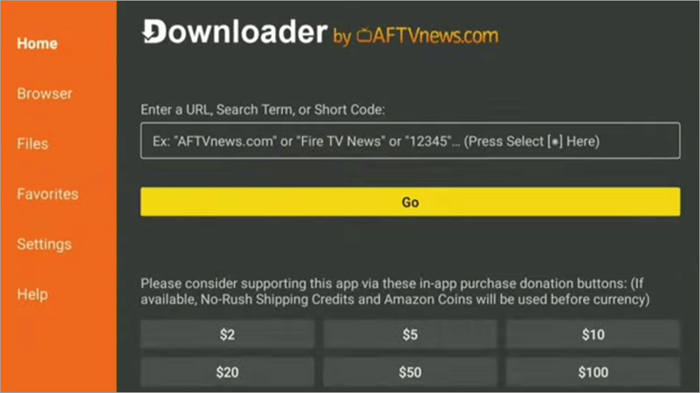
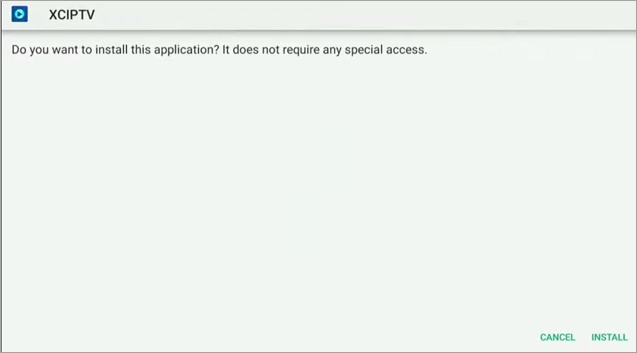
Step #3: After installation, open the app and enter the provider details, including the password, URL, etc.
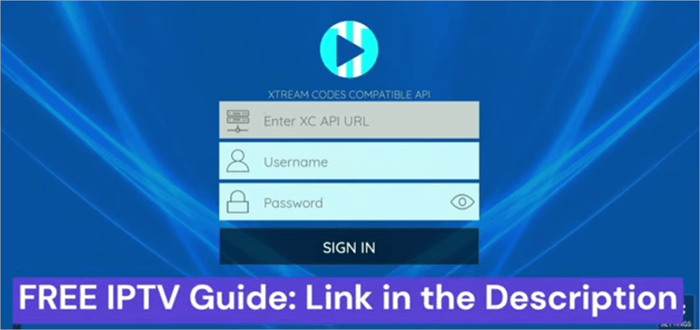
Pros:
- High Definition streaming.
- Compatible with a wide range of devices.
- Customizability
- Support for parental controls.
- Multi-screen viewing
Cons:
- A number of issues were reported on the app, including buffering issues, login issues, EPG not loading, etc.
Pricing: It offers a 7-day free trial, or alternatively, Bronze Pack for 1 Month for 15 USD; Silver Pack for 3 Months for 25 USD; and Gold Pack for 6 Months for 35 USD. 7-day trial.
Website: https://xciptv.com/
#5) Kodi
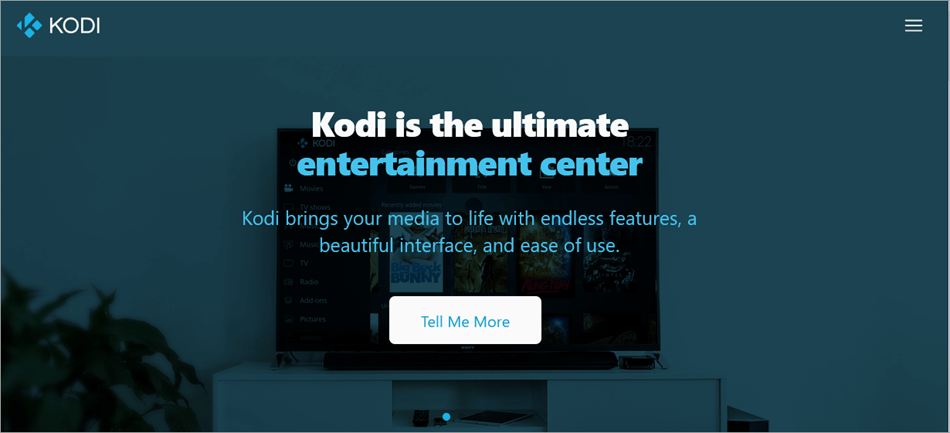
Kodi supports IPTV watching via the official PVR IPTV client, which uses M3U links from cable providers, and third-party add-ons for IPTV as an alternative. These are installed as add-ons on the Kodi app once it has been installed on your device.
Because it allows watching IPTV through add-ons, it is flexible and highly customizable.
Kodi is free and open-source media player available for use on Windows, MacOS, Android, iOS, Linux, and Amazon Firestick.
Features:
- With add-ons, you can watch live TV
- Access EPG integrations
- Multi-device support
- Custom playlists
How to install and use Kodi:
Step #1: From the Firestick Home Screen, search for the Downloader app and install it. Open the Downloader app.
Step #2: Enable to installation of apps from unknown sources. Navigate to Settings on your Firestick => My Fire TV or Device => Developer Options => Apps from Unknown Sources and ADB debugging. Confirm the change.
Step #3: Launch Downloader. If prompted, allow for file access, enter the URL for the latest Kodi version, e.g., kodi.tv/download. Choose Android icon, ARMV7A (32-bit) Firestick version, download it, and install. Open when done.
Step #4: Launch Kodi, navigate to Home Screen => Your Apps & Channels, launch and allow permissions when prompted, then proceed to Settings within Kodi to set it up. This brings you to the interface from which you can customize the interface, display settings, enable add-ons, etc.
Step #5: Installing add-ons requires allowing Add-Ons installation from Unknown Sources. To do this, navigate to Settings on Kodi => System => Add-Ons => Unknown Sources, and confirm by clicking Yes.
Open Kodi => Add-Ons => click the Open Box icon, select Install from Repository and choose Kodi Add-On Repository and browse through categories and choose the add-on you want to install. For instance, the Video Add-ons category contains add-ons with which you can stream videos.
From the Open Box, you can also install add-ons from a zip file. Alternatively, you can navigate to Kodi => Settings => File Manager => Add Source and click None and enter the URL of a repository that you know hosts add-ons. You can also install from the command line or Kodi builds.
Pros:
- Great flexibility and customization through add-ons.
- Great variety of content.
- Wide range of formats is supported.
- Compatibility with a wide range of devices: Windows or Linux PCs, Android or iOS smartphones, Android TV boxes, Amazon Fire TV, etc.
Cons:
- Configuration is complicated for some cases of IPTV.
- Some concerns with security for some add-ons supported or accessible via the platform.
- Lack of technical support, although there is a huge online community.
Website: https://kodi.tv/
#6) Plex
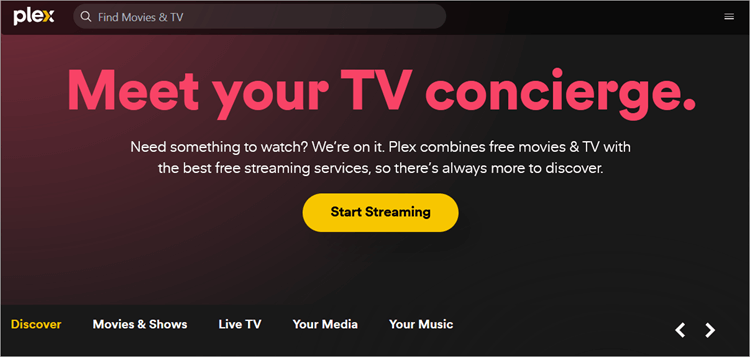
Plex is a home media server-client player with which users can stream personal media like videos, photos, and audio music. Plex can also integrate with IPTV players for live TV and other on-demand media and content viewing.
It features powerful search, discovery, and recommendations. Therefore, although Plex does not natively support IPTV or live broadcast TV tuners, one can subscribe to Plex Pass for Live TV and DVR functionalities in addition to subscribing for an IPTV service. One would also need to install Plex Media Server and use a home turner and antenna.
However, third-party integrations such as xTeVe or Threadfin M3U can be an easier way to watch IPTV on Plex. They emulate TV turners and allow Plex to manage IPTV streams. They mask M3UU playlists as regular TV channels that can be streamed on Plex.
Features:
- Centralized media library.
- Offline access
- Customization of metadata is possible.
- DVR that allows recording of live TV from IPTV streams.
- Remote access to stream content.
- Channel mapping, filtering, ordering, and logo adding, using M3U proxies.
- Support for multiple platforms: Windows, macOS, Linux, and FreeBSD.
How to install and use Plex:
Step #1: Install Plex. Register an account on the website and log in. Download Plex for your device, for instance, from the Windows app store and install.
To watch Live TV, open the app after installation and navigate to Live TV from the main menu.
Step #2: Download and install xTeve.
Allow access if a security alert pops up. Once it proceeds, find the link http://*your IP address*:34400/web/ and paste it in a browser on your device. Enter the number of tuners as requested, choose XEPG from the EPG source drop-down, and import and edit external XMLTV files. Click Next and enter the URL of the M3U playlist.
On the XMLTV tab, enter the URL of the XMLTV file and save. If the channel list is over 480, you must filter the streams in the web interface. Go to Filter and enter a group title such as United States, and save.
On Mapping, the list of filtered content will appear. Those with incomplete information have red highlights and are not available on Plex. You must map them manually to an EPG channel by clicking on one to start the process.
Step #3: Navigate to Live TV & DVR and click Set Up Plex DVR and manually enter the address of the turner *Your IP Address*:34400. Click Connect. Choose country, check the list, and click Continue.
Click the sentence Have an XMLTV guide on your server? Click here to use that instead and enter http://*Your IP Address*:34400/xmltv/xteve.xml in the XMLTV GUIDE box. Click Continue. A list of channels will be listed. Click Continue.
Pros:
- Supports a wide range of devices: Smart TVs, streaming devices such as Roku, Apple TV, Amazon Fire Stick, Gaming consoles such as PlayStation and Xbox; iOS and Android, and Computers (macOS, Linux, Windows).
- High-quality video, including 4K and HDR.
- Multiple support for file formats.
- Great customization including metadata editing for media library and media files; customization of IPTV channels and lists, etc. Also features great media organization capabilities.
- Legal to use. Features proper agreements with many IPTV services.
- User community and customer support.
Cons:
- Costly to access advanced features. Monthly: $4.99, Yearly: $39.99, and Lifetime: $119.99 while some IPTV players are free to use.
- The complicated set up not so great for beginners of IPTV services.
Website: https://www.plex.tv/
#7) ProgDVB
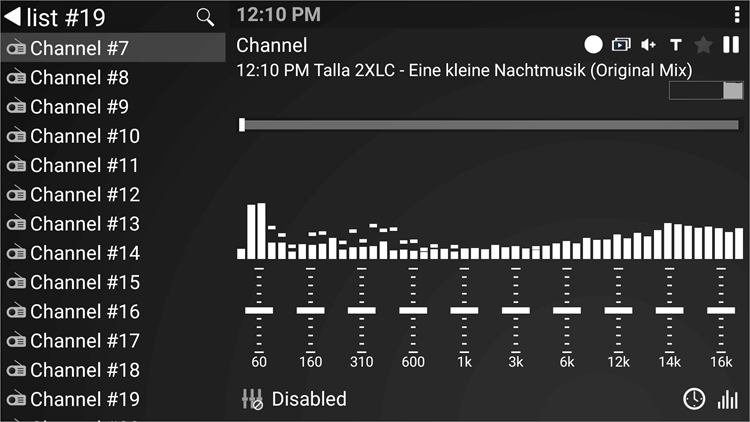
ProgDVB allows watching digital television and listening to radio channels from a variety of sources: DVB-S (satellite), DVB-S2, DVB-C (cable), DVB-T (terrestrial), and IPTV sources. It supports watching TV and listening to the radio on a computer and Android.
It supports live TV and on-demand media. It supports Microsoft RC, HID, or WinLIRC remote controls.
Suggested Reading => Top IPTV Service Providers
It utilizes Prog Media Server module to broadcast information to a local device. One of the greatest advantages is that it is completely free to use. Besides, it is highly customizable, allows recording of live TV and radio programs, scheduling of recordings, and saving content for viewing later.
Features:
- Picture-in-picture support. This allows watching multiple channels at a go.
- Playback your media files from the local storage or network drives.
- Built-in EPG on the Professional subscription package. This makes it possible for users to view what programs are upcoming.
- Support for users to adjust settings such as audio and video codecs, aspect ratio, screen resolution, etc. Supports XMLTV and JTV formats on the EPG guide. Zip and gzip are supported.
- Customizable skins and layouts.
- Support for multiple audio tracks and DVB over IP, SAT>IP, AND TIMESHIFT. It supports Plugin e.g. EPG, teletext, and subtitles. Support for M3U(M3U8), XSPF channel lists. Supports Channel logos, guide, and auto-updating. Also supports torrent TV links in M3U and other link formats.
- Katrina TV, Xtream-Codes IPTV panel supported.
How to install and use ProgDVB:
Step #1: Download the application from the website if using Windows and macOS PC and install it . For Android users, the app is available from the Android app store or as an APK from other sources.
Step #2: To search channels, navigate to Menu => Channel list => Channel search => IPTV client.
Step #3: To add IPTV channels on the application, navigate to TV Sources>IPTV client, then enter the M3U URL in the Playlist section and insert the EPG URL in the Codepage section. After this, head over to Channel list and the channels will appear.
Pros:
- Support for remote control.
- Scheduler for pre-determined tasks.
- Support for multiple data and signal sources.
Cons:
- Complex setup.
- Overwhelming to set up customization.
- Takes time to familiarize oneself with the app functionality.
- The quality of streamed videos and content varies with Internet connectivity.
- Occasional stability issues.
- Professional package costs range from 15 to 30€. Only basic functions are available on the free package.
Website: https://www.progdvb.com/
#8) Maxplayer
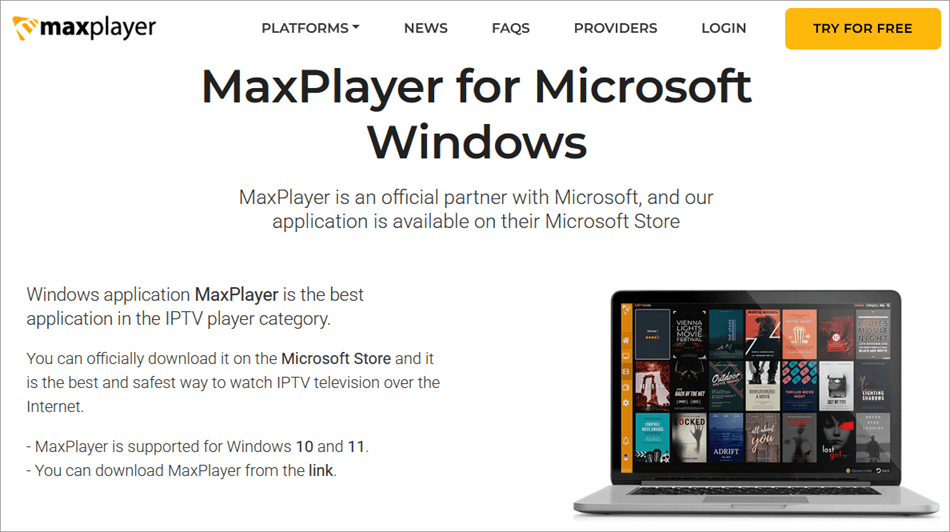
Maxplayer IPTV player is a paid subscription service with a 7-day free trial. It allows users to use a single account to synchronize content across multiple devices. For instance, with a premium subscription, you can stream content across up to 7 devices.
The basic package supports 5 devices, while the 7-day trial version supports just 1. Besides, users can open subaccounts for sub-users.
It supports multiple devices, among others, Amazon Fire, LG Smart TV, Samsung Smart TV, Android TV, Infomir, Windows, iOS, and Android.
Features:
- Supports gold standard m3u lists, xtream legacy api, and other lists. For lists not supported, users can contact the developers of MaxPlayer to learn how to insert the lists.
- Directly import playlists into the app to load channels, whether using a M3U or M3U8 file.
- Timeshift.
- Favorite channels, catch-up TV, search, scheduled TV guuide update.
- Supports EPG, IPTV, VOD, video series, catch up TV, etc.
- Programs organized in categories.
- Recording and playback. The latter has options such as auto-rotation, aspect-ratio, screen-lock, etc.
- Quality: HD, full HD, 1080p and 4K video, Fast & Smoothly. Also supports multiple video formats: AVI , MOV, MP4, MKV , 3GP, and M4V.
How to install and use MaxPlayer:
On Firestick:
Step #1: From the Home Screen of Firestick, select Find, then Search, and type MaxPlayer. Click on it to download and install.
Step #2: Open MaxPlayer. Register for an account at https://my.maxplayer.tv.
Step #3: To import IPTV Playlists, navigate to Settings. Import the M3U or M3U8 files. From there, you can open and watch your channels.
If using Android, download it from the Android app store; iOS from the Apple app store; LG Smart TV from the official LG WebOS store.
Pros:
- Multi-device support. Play content across multiple devices.
- Sync content across multiple devices at the same time.
- Multiple video and audio formats.
Cons:
- No built-in IPTV.
- Poor client ratings.
Website: https://maxplayer.tv/maxplayer-windows
#9) TvMate IPTV Player
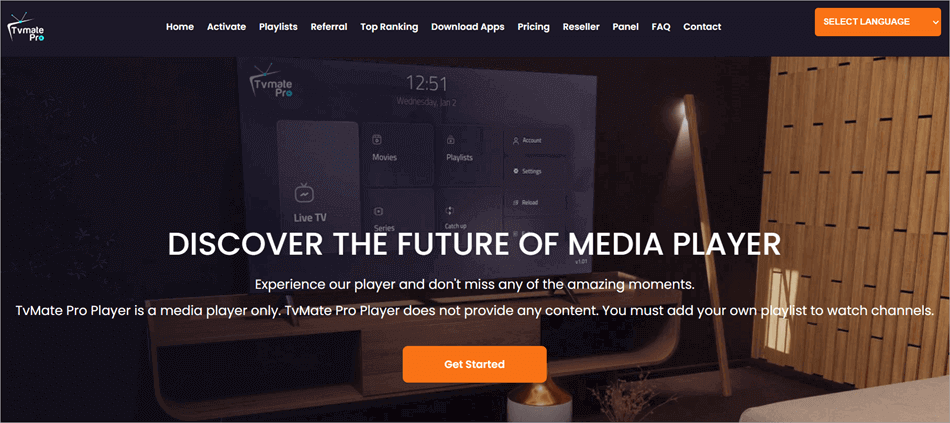
TvMate, which works only on PC devices, is compatible with most of the IPTV services in the market today. The multimedia content player allows you to play any specific link. It does not include any inbuilt IPTV player or any content link. Therefore, users must have their own.
Features:
- Organization of playlists into live TV, series, and movies for streamlined access.
- EPG comprehensive program directory. Helps you know about current and upcoming shows.
- Integration of subtitles is supported.
- Integrate multiple IPTV sources.
- Add M3U/M3U8 playlists through URL or Xtream Codes API.
- Favorite shows.
- Modern user interface.
- Dual mode viewing (PiP). PiP mode allows for multitasking.
- Filter iPTV and shows by language. Personalized watching, e.g. searching for clips, portrait and landscape viewing, etc.
Pros:
- Free to download and use.
Cons:
- Only the Windows platform is supported.
- No built-in IPTV or content links on the app. One has to have theirs.
Website: https://apps.microsoft.com/detail/9n1wj3vpcjs9?hl=en-US&gl=US
Frequently Asked Questions
1. Which player is best for IPTV?
Kodi and VLC are mentioned among the best IPTV players across multiple devices – PC, Android TV, Android emulators, Amazon Firestick, iOS, and Android, but TiviMate topped our list of best IPTV players with regard to features and functionality.
2. What is better than IPTV?
OTT is flexible as it allows streaming on multiple devices, although it lags in terms of quality. IPTV is better in reliability and quality through managed networks. TiviMate offers an intuitive interface and advanced features, and is compatible with multiple playlists.
3. Do you need a VPN for IPTV?
Advertisers use personal information such as location and browsing preferences to run targeted ads, which can be intrusive. Therefore, one may opt for a VPN to disrupt the intrusion.
Most VPN will encrypt your Internet connection, and this limits the amount of data advertisers and third parties can collect sense of about a user.
4. Is IPTV free or paid?
IPTV is both free and paid, depending on the IPTV service and player you are on. Many IPTV players allow users to stream and play IPTV content without paying anything, while charging for access to advanced functionality and features on their apps. Those charging may also offer higher quality streams and content.
5. Which network is used for IPTV?
IPTV utilizes the Internet protocol to stream live TV and other content. It utilizes IP and users can stream via public Internet, private local network (LAN), or wide area network (WAN). This is compared to transmission of content through terrestrial, satellite signal, and cable television formats.
Conclusion
IPTV is popular for the benefits it presents to users, mostly cost and on-the-go convenience. For IPTV service apps, there are many benefits for users to harness, including low installation costs and fewer requirements for technical skills.
Without doubt, there are hundreds of IPTV services as apps that offer IPTV streaming. Some are hosted on app stores of Android, iOS, Android TV, Firestick, etc, and some are not, but those that are not can be side loaded using the methods I described in this tutorial.
We recommend checking the range of features and services supported by a provider and the cost when subscribing to an IPTV service, TiviMate, IPTV Smarters Pro, Sparkle TV, XCIPTV, and Kodi, which offer far more than an average quality of service.
Research Process:
Time taken to research this article: We spent more than 23 hours researching and writing this article so you can get a useful, summarized list of tools with a comparison of the top 5 of them for your quick review.
Total tools researched online: 33
Top tools shortlisted for review: 9